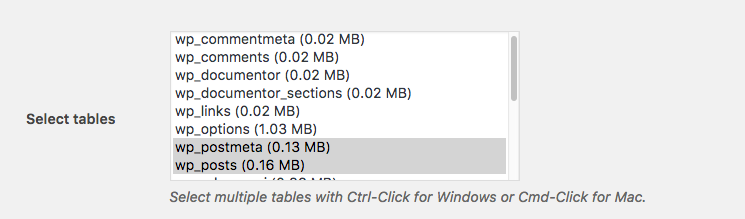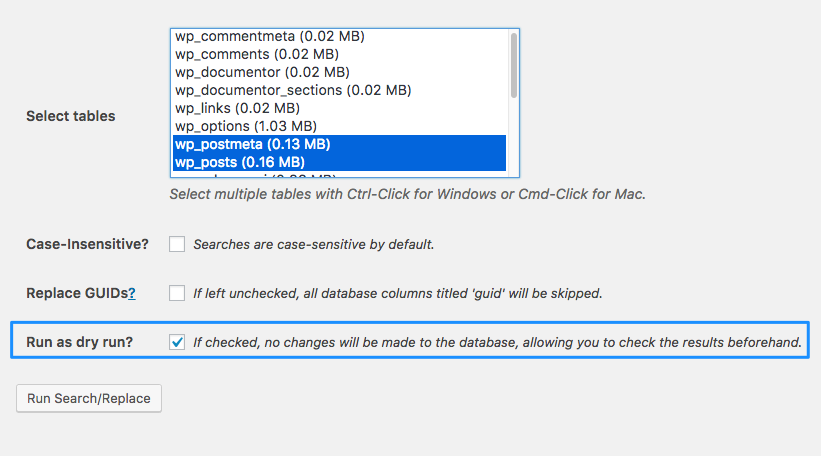I changed my site address from HTTP to HTTPS by simply changing the URL in Settings -> General (Wordpress address and Website address.) Absolutely no issue in the admin area, anything works fine.
What happens in the public facing portion of the website: there's a lot of "mixed content", so that Firefox complains the website isn't secure. I noticed (view source) almost any image that I have uploaded to the media gallery still is "rendered" with HTTP instead of HTTPS.
What can I do to serve the images, fonts, etc. with an HTTPS URL?
[UPDATE] I found a couple of issues can be fixed by editing two theme files with hardcoded "http://". Problem is with the images, if you don't want to alter the database there's apparently no solution