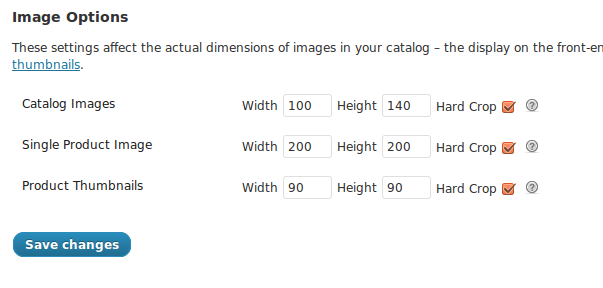I am doing an E-commerce website using Woocommerce plugin. Most of the things working fine with little bit changes. But I am facing a problem regarding images. I have uploaded the image for featured image which will be shown in product gallery which is showing good but when I am going to the product description just by clicking on the product image it is showing image with blurry. To know the reason I google and I got some solution in this page. But I don't understand the solution. How to work with it. Here with I am attaching my scrren shot for product category, Product description image screen shot and the settings for the images in plugin settings.Any help and suggestions are highly welcome for this question.
Product category image
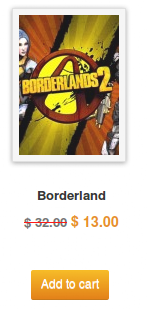
Product description image

Image settings from the woocommerce plugin