I really like the way SE uploads an image from a URL (I'm sure many do!). I've been searching, but can't find, is there a plugin or a method similar to this available for WordPress?
I know an image can be uploaded and crunched directly from a URL by entering the image URL into the File Name box after you click Upload/Insert Media >> From Computer >> Choose File
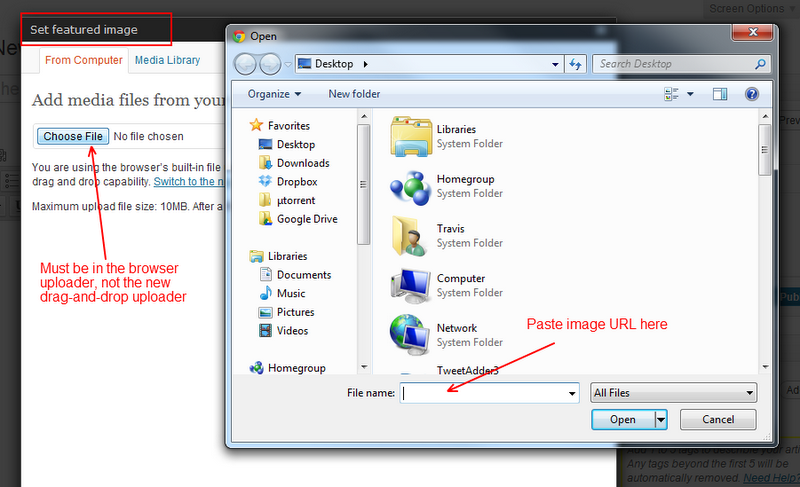
This is a great feature, but not very widely known (I actually just discovered it). I would like something a little more like SE, where there is an option that let the user know to add the image URL.
How can I go about adding simply the upload file field to a new tab in the media uploader?
Here is a tutorial for How to add a new tab in Media Upload page in wordpress, but I want to add only some text and the file upload field to that tab. Any ideas? I couldn't find anything in the WordPress Codex that deals with this feature or the file upload field directly.
Thanks.
