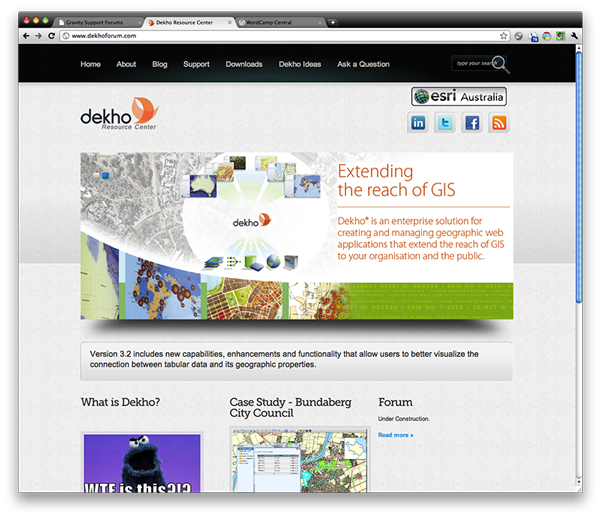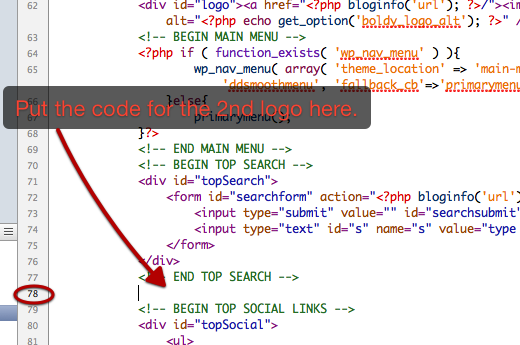Running WordPress 3.1 with the free Boldy theme from Site5.
Here is a working version of my website: http://www.dekhoforum.com
I want to achieve something like this screenshot:
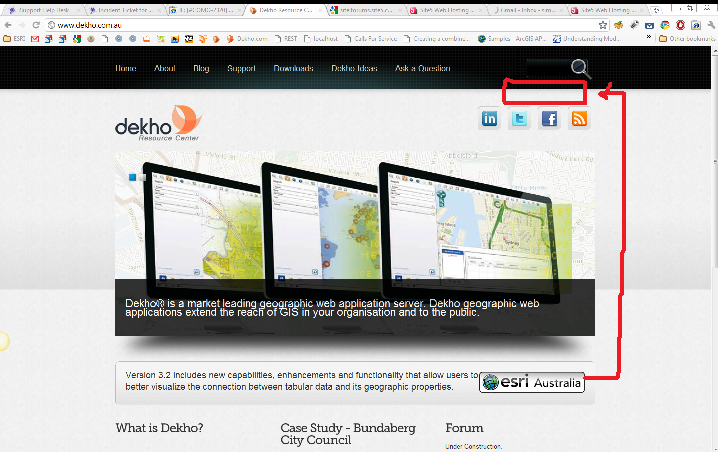
i.e. Have a 2nd logo above the social media icons.
EDIT
- Screenshot shows moving an existing image to the new location.
This is misleading, and I actually need a new placeholder for an image, and not to move the existing logo (which is the right image), as this will not be consistent on the other pages such as the blog.
- In short, its a marketing requirement to get this logo at the top of each page, across the entire site.
One option I did ponder, was somehow trying to add another social media icon, but link it to my main company website.
I have tweaked PHP in the past on previous themes, but always had a little guidance from you wonderful lot.
Was wondering if anyone could advise? I have been snooping in the header.php, but I imagine I will need to write a new line in somewhere?
Any help would be great.