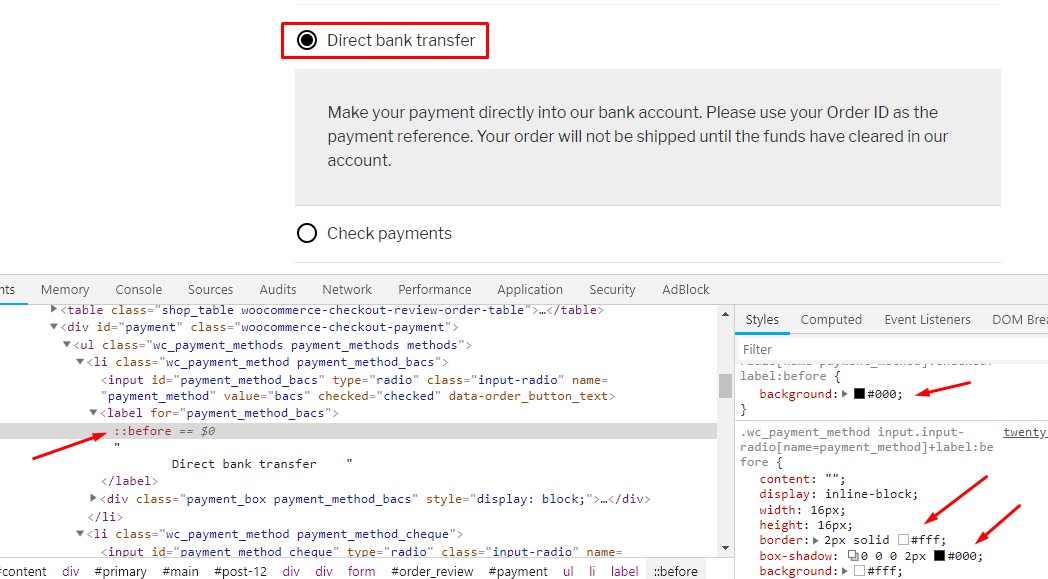Help for a novice? I want to use the dark colour choice of Twenty Seventeen with Woocommerce. When I do so, the radio buttons on the "Checkout" page used to choose a payment method seem to be the wrong colour:
The selected radio button is black and the unselected radio button is white. On a dark background, the white button seems to be the selected one, which is quite confusing to the visitors. How can I change this?
I'm not an expert, and so am not even completely sure whether the problem is on the woocommerce or the Twenty Seventeen side, but I suspect it is with the dark theme of Twenty Seventeen, as the light theme works fine.