I've created a plugin to handle featured images for categories (well, for custom taxonomy actually, but it doesn't matter). Everything is working fine, except the featured image is not cleared after adding new term. All standard fields are being reset, but the custom image isn't.
The problem is, taxonomy terms are being added via ajax, without page reload (like posts or pages). So I need to intercept ajax success event.
Tried $(document).ajaxSuccess - not working. Google has no helpful results.
Any ideas?
Here's the screenshot to illustrate the problem.
Here's javascript code I use:
/**
* Callback function for the 'click' event of the 'Set featured image' anchor in its meta box.
* Displays the media uploader for selecting an image.
*/
function renderMediaUploader() {
'use strict';
var file_frame, image_data;
/**
* If an instance of file_frame already exists, then we can open it
* rather than creating a new instance.
*/
if (undefined !== file_frame) {
file_frame.open();
return;
}
/**
* If we're this far, then an instance does not exist, so we need to
* create our own.
*
* Here, use the wp.media library to define the settings of the Media
* Uploader. We're opting to use the 'post' frame which is a template
* defined in WordPress core and are initializing the file frame
* with the 'insert' state.
*
* We're also not allowing the user to select more than one image.
*/
file_frame = wp.media.frames.file_frame = wp.media({
frame: 'post',
state: 'insert',
multiple: false
});
/**
* Setup an event handler for what to do when an image has been selected.
*
* Since we're using the 'view' state when initializing
* the file_frame, we need to make sure that the handler is attached
* to the insert event.
*/
file_frame.on('insert', function () {
var json, image;
// Read the JSON data returned from the Media Uploader
json = file_frame.state().get('selection').first().toJSON();
image = json.url;
// First, make sure that we have the URL of an image to display
if (0 > image.length) {
return;
}
// After that, set the properties of the image and display it
jQuery('#taxonomy-image-container')
.children('img')
.attr('src', json.url)
.attr('alt', json.caption)
.attr('title', json.title)
.show()
.parent()
.removeClass('hidden');
// Next, hide the anchor responsible for allowing the user to select an image
jQuery('#taxonomy-image-container')
.prev()
.hide();
// Display the anchor for the removing the featured image
jQuery('#taxonomy-image-container')
.next()
.show();
// Add image url to hidden form field
jQuery('#taxonomy-image-src').val(json.url);
});
// Now display the actual file_frame
file_frame.open();
}
/**
* Callback function for the 'click' event of the 'Remove Featured Image' anchor in its meta box.
* Resets the meta box by hiding the image and by hiding the 'Remove Featured Image' container.
*/
function resetUploadForm($) {
'use strict';
// First, we'll hide the image
$('#taxonomy-image-container')
.children('img')
.hide();
// Then display the previous container
$('#taxonomy-image-container')
.prev()
.show();
// Finally, we add the 'hidden' class back to this anchor's parent
$('#taxonomy-image-container')
.next()
.hide()
.addClass('hidden');
// Finally, we reset the hidden form field
$('#taxonomy-image-src')
.val('');
}
/**
* Checks to see if the input field for the thumbnail source has a value.
* If so, then the image and the 'Remove featured image' anchor are displayed.
* Otherwise, the standard anchor is rendered.
*/
function renderFeaturedImage($) {
/* If a thumbnail URL has been associated with this image
* Then we need to display the image and the reset link.
*/
if ('' !== $.trim($('#taxonomy-image-src').val())) {
$('#taxonomy-image-container').removeClass('hidden');
$('#set-taxonomy-image')
.parent()
.hide();
$('#remove-taxonomy-image')
.parent()
.removeClass('hidden');
}
}
(function ($) {
'use strict';
$(function () {
$('#set-taxonomy-image').on('click', function (evt) {
// Stop the anchor's default behavior
evt.preventDefault();
// Display the media uploader
renderMediaUploader();
});
$('#remove-taxonomy-image').on('click', function (evt) {
// Stop the anchor's default behavior
evt.preventDefault();
// Remove the image, toggle the anchors
resetUploadForm($);
});
renderFeaturedImage($);
/**
* Now we need to remove the image and toggle the anchors
* after we successfully added new term
*/
$(document).ajaxComplete(function( event, xhr, settings ){
/**
* We should somehow intercept the correct event among lots of them fired by WordPress
* and just call: resetUploadForm($);
*/
console.log( event );
console.log( xhr );
console.log( settings );
});
});
})(jQuery);

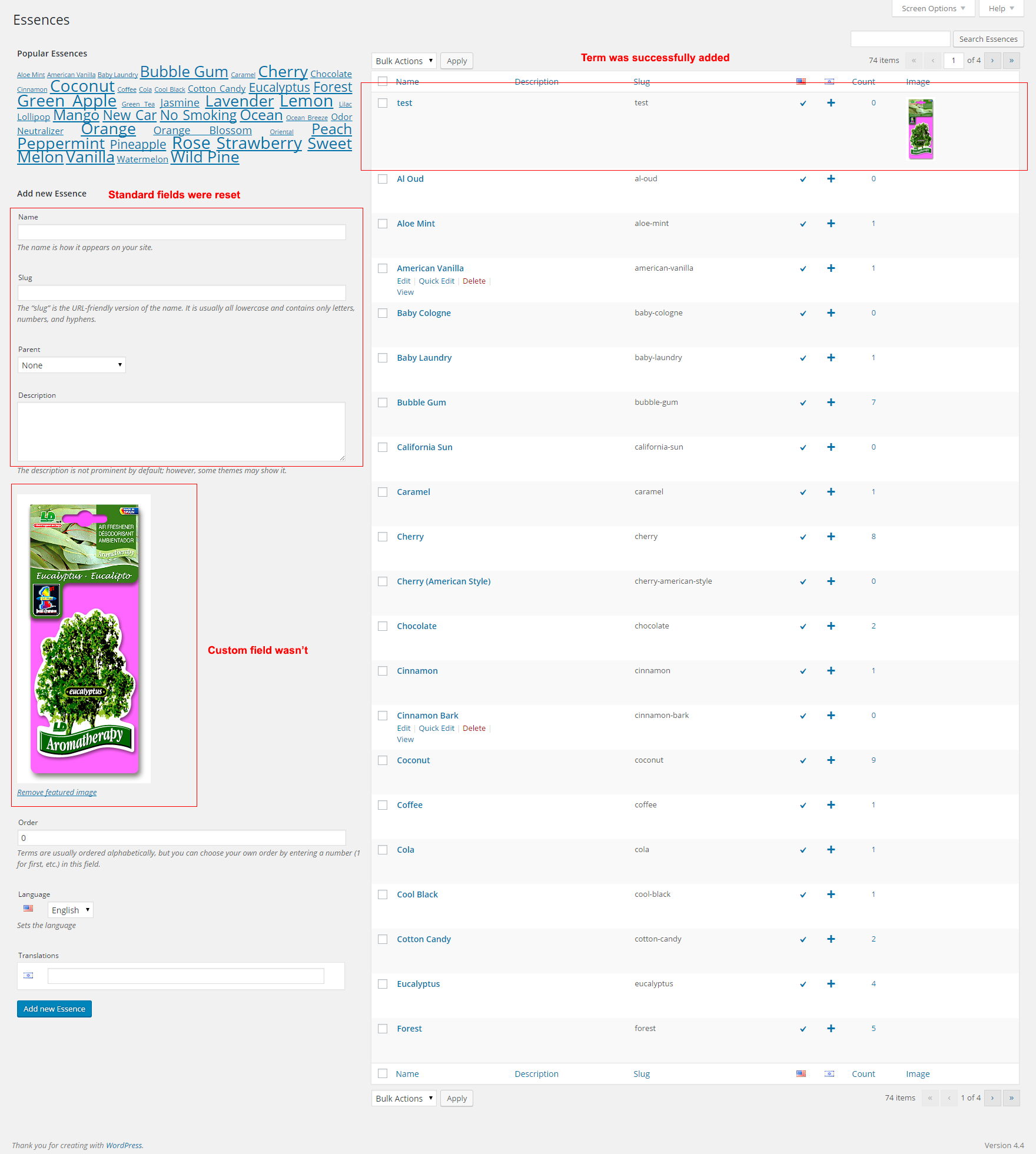
$(document).ajaxComplete?ajaxComplete()works. But it fires multiple times - there's a lot of different ajax calls. When we click 'Set featured image' it opens standard WP media library popup which has many ajax calls. Can't figure out how to distinguish between them, how to filter only that call I need. See updated question.