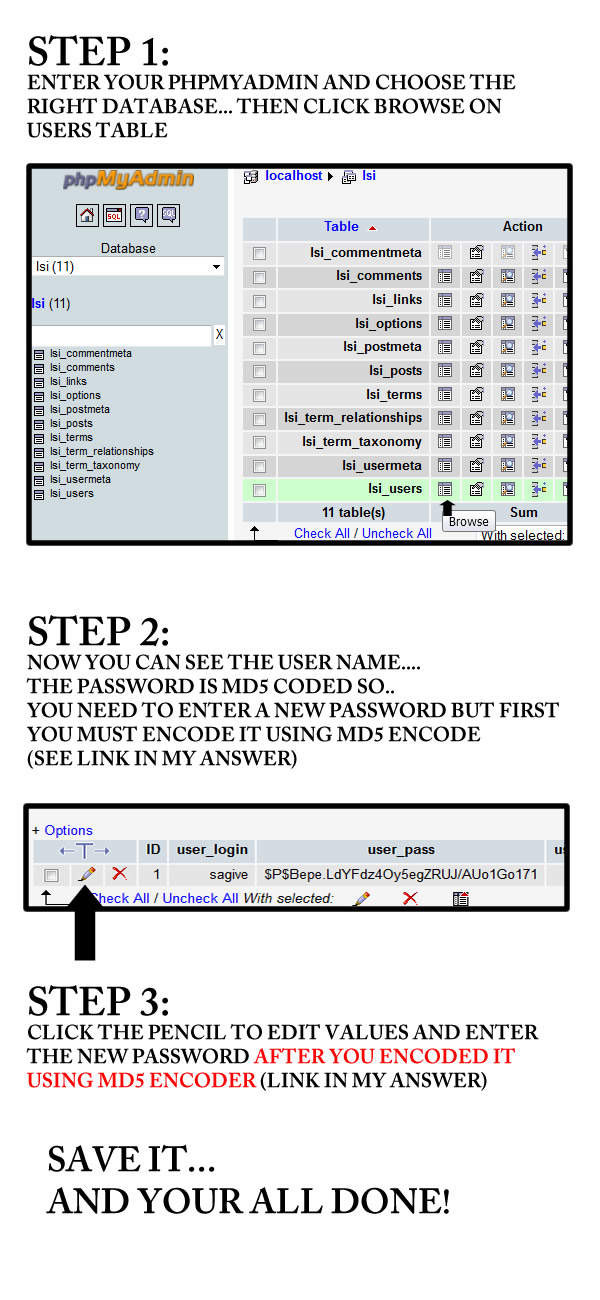When in doubt, hack away. If you are a little confused with the MD5 in the phpmyadmin you can try saving the email to a file.
1) If your site is live, this will require using FTP. I recommend using Filezilla as it makes FTP very simple. You will need to create an FTP user in your C-Panel if you haven't already.
2) Find the file "wp-includes\pluggable.php" and drag it to a folder. Open the file. I recommend opening the file in a text editor like notepad plus or sublime.
3) Hit CTRL + F to find (mac is CMD + F). Type in "wp_mail". Scroll down about a hundred lines until you find...
$phpmailer->Body = $message;
This should be around line 370.
4) Right below that line insert this code...
$f = fopen("email.txt", "w");
fwrite($f, $message);
fclose($f);
5) Once the file is saved drag and drop it into the FTP window to upload it to the server.
6) Load the login page and click "Lost Password." Once you click to send an email the email will be saved to "email.txt". From there you should be able to reset everything.
7) After you have recovered your password change "wp-includes\pluggable.php" back and delete email.txt immediately! This hack will leave your site vulnerable. Recover your password and change it back, you'll be okay. Forget to change it back I am not responsible.