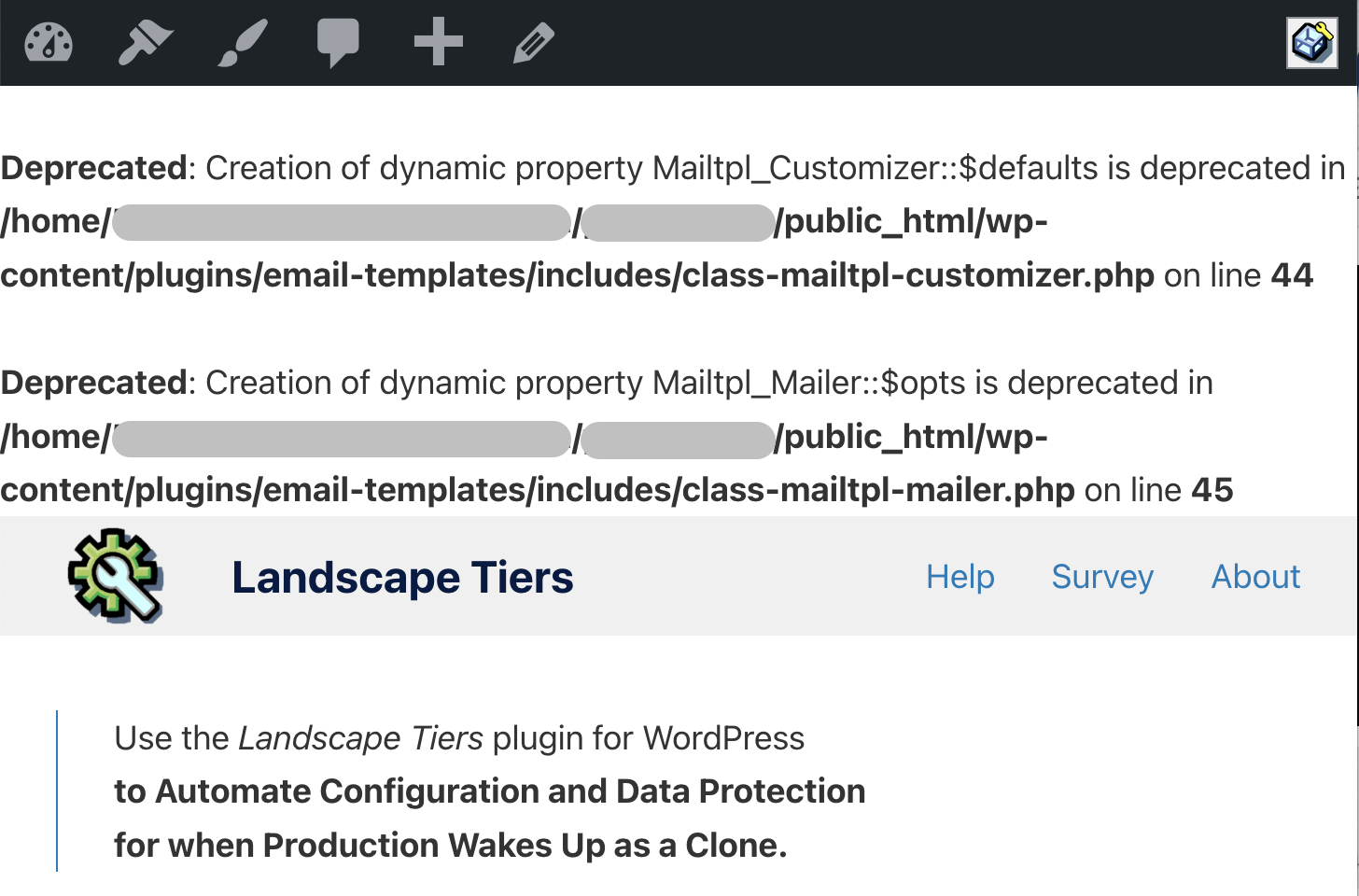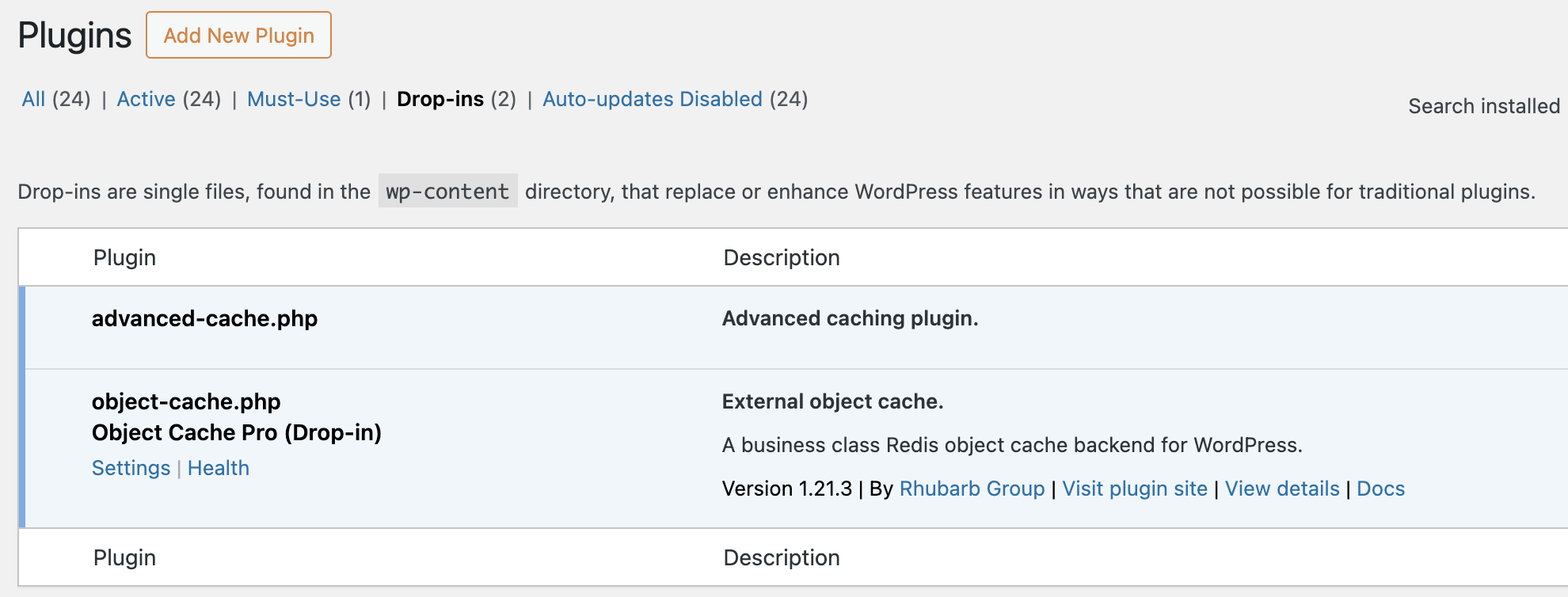We have a bunch of sites using a custom theme we had assistance creating many years ago. When we upgrade PHP on the server from v7.4.x to v8.2.x, we get a critical error message on most of the pages (the header loads, but none of the rest of the page). We do know it has something to do with the theme files, but would like more detailed insight.
When we enable WP_DEBUG, and many of the accompanying options, we just don't get any error messaging or anything written to a debug.log. The only error message we're able to get, or that will trigger the debug.log, is when we enable an older plugin, which gives a deprecated notice.
The following is what we currently have in wp-config.php, but we've tried a number of recommended options, including hiding the fatal error message.
define( 'WP_DEBUG', true );
define( 'WP_DEBUG_DISPLAY', true );
define( 'WP_DEBUG_LOG', true );
define( 'SCRIPT_DEBUG', true );
We've also tried disabling all plugins, which made no difference.
And we edited the php.ini file for PHP 8.2 on the server to change to display_errors = On (is off by default).
- Anything else we can try to force error messages to be displayed??