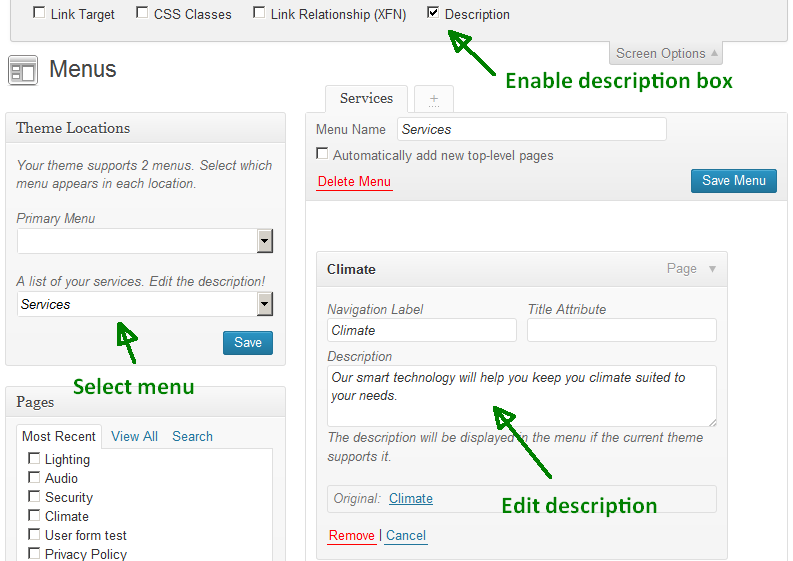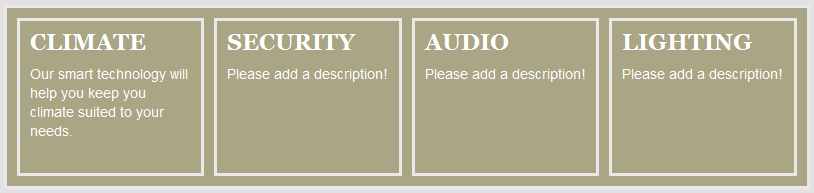I've just put the site up a couple weeks ago and adding some more things to it for my friend however there's got to be an easier way to lay content out over wordpress. I've having a hard time with it even and I'm codding half of it (or at least adding styles, looking at the CSS, ect)
I'm specifically looking at the services (pretty much the only thing on this test page) and how to lay them out. They are in ugly tables of which I think I even forgot how to use but how else am I supposed to lay out content like this? Is there a plugin that makes my life easier (Premium? - I've heard of Types or Views, is that a good plugin?).
However as I've done the work on this so far, what is the best way to get padding inside those cells? I've tried almost everything but it either doesn't work or it affects ALL tables on the page (the original page where it will be which is here).
I've added the garble table code here is you want to look at it..
<table style="width: 1000px; height: 200px; border-color: #e9e9e9; border-width: 3px; border-style: solid; background-color: #aaa685;" border="3" cellspacing="10" cellpadding="10" align="left">
<tbody>
<tr align="left" valign="top">
<td style="border: 5px solid #e9e9e9;">
<h2><span style="color: #ffffff;"> CLIMATE</span></h2>
<p><span style="font-size: x-small; color: #ffffff;">Our smart technology will help you keep you climate suited to your needs.</span></p> <h2><span style="font-size: small; color: #ffffff;">READ MORE</span>
</h2>
</td>
<td style="border: 5px solid #e9e9e9;">
<h2><span style="color:#ffffff;">SECURITY</span></h2>
<p><span style="font-size: x-small; color: #ffffff;">With our 100% quality Home Automation techniques your home is secure 24/7.</span></p>
<h2><span style="font-size: small; color: #ffffff;">READ MORE</span></h2> </td> <td style="border: 5px solid #e9e9e9;"> <h2><span style="color: #ffffff;"> AUDIO</span></h2> <p><span style="font-size: x-small; color: #ffffff;">Along with your smart lights you can have our flexible music system that works.</span></p>
<h2><span style="font-size: small; color:#ffffff;">READ MORE</span></h2>
</td>
<td style="border: 5px solid #e9e9e9;">
<h2><span style="color: #ffffff;"> LIGHTING</span></h2>
<p><span style="color: #ffffff; font-size: x-small;">Now you can have smart lights. Enjoy our advanced lighting system in your home.</span><span style="color: #ffffff;">
<br /> </span></p> <h2><span style="font-size: small; color: #ffffff;">READ MORE</span>
</h2>
</td>
</tr>
</tbody>
</table>