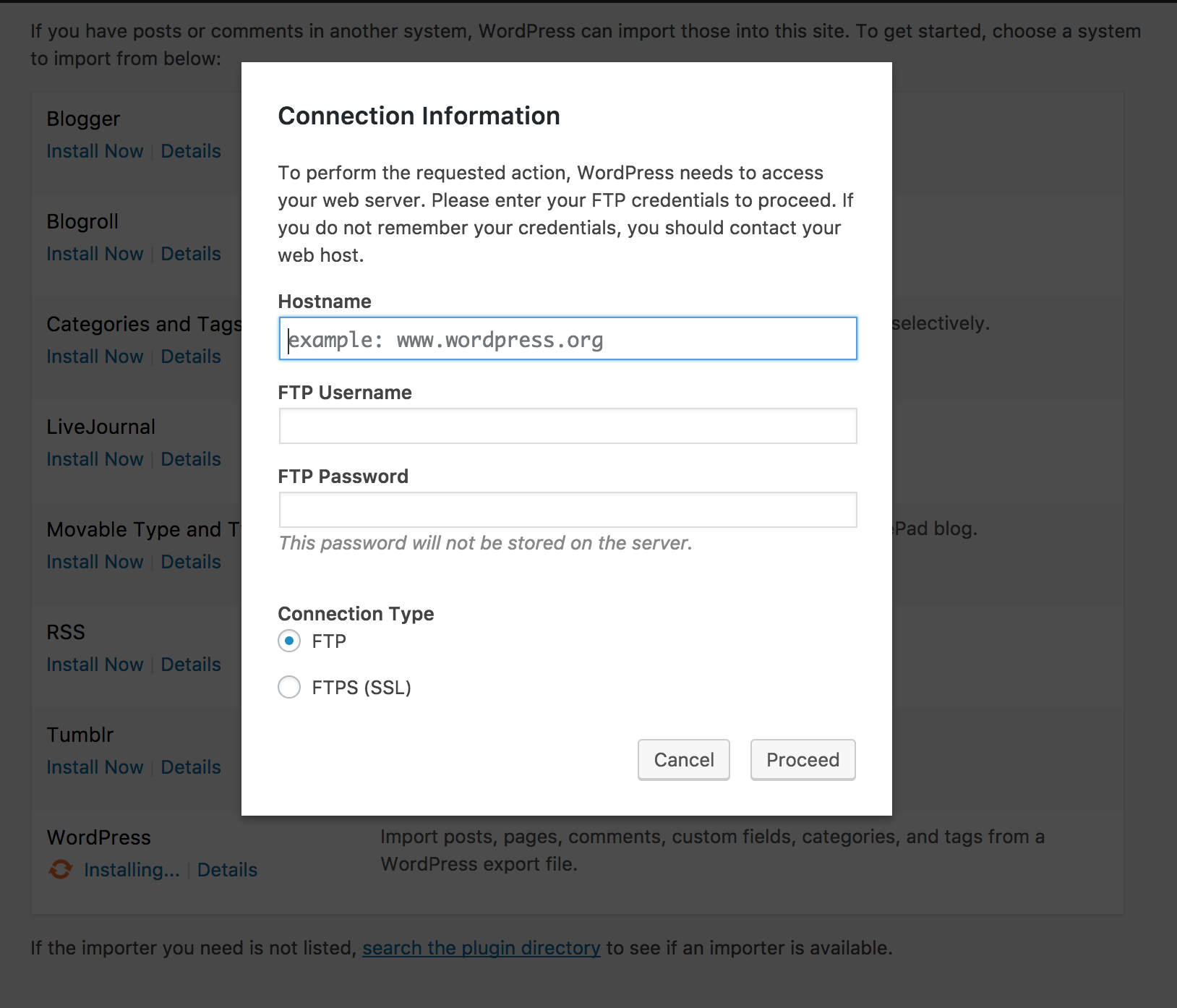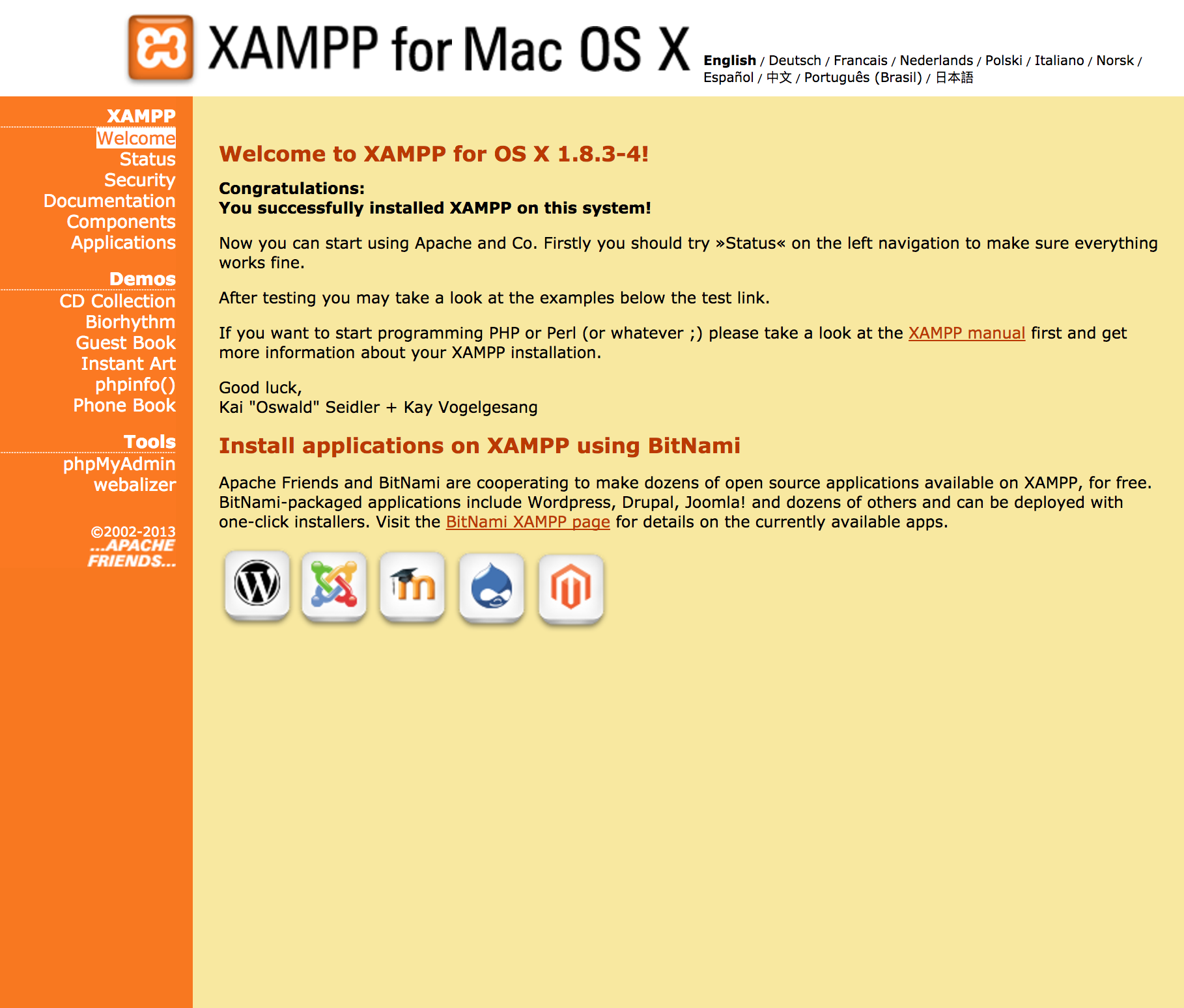I'm following the "Building Themes from Scratch Using Underscores (2016)" tutorial on Lynda.com and at around 00:35 he suggests downloading the Theme Unit Test Data from WordPress. I've downloaded the xml file, but when I go to the dashboard of my WordPress site, then Tools --> Import --> WordPress, I'm prompted to install the WordPress Importer plugin because I haven't used it before.
This brings up a window that isn't shown in the tutorial:
Why am I being asked for Hostname, FTP Username and Password when my site is running locally with XAMPP?
There's a treehouse article that suggests going ahead and entering 'root' as the username, leaving the password blank, and finding your local FTP connection information in the XAMPP control panel (I'm assuming this is what you'd enter for Hostname). I can't seem to find 'Filezilla Admin' anywhere in the Control Panel (localhost/xampp - is this what he means by the Control Panel?)
Any ideas or suggestions? Thanks!