First post on here.
I am a developer for the company I work for and we have a word press site that is public (we host it). For this query lets say the url is http://mywordpresssite
We have just copied the site internally to our DEV server so we can perform development on it. The mySQL database has been copied as well and if I browse to the internal URL I can view the page. Lets say the url is http://mywpsite.
The problem comes when I try to access the admin console on the dev site. On the public site I would use http://mywordpresssite/wp-login.php and this works fine. If I use http://mywpsite/wp-login.php I get the following web page.
I am not that familiar with word press, does anyone have any tips on how to resolve this or where I should be looking to change files etc.
Thanks
UPDATE
I am still having an issue with this but I am a bit further through identifying the issue.
I enabled error logging on the site and when I try to navigate to the admin page the error log displays the following:
[04-Apr-2017 07:31:22 UTC] PHP Warning: Illegal string offset 'remember' in D:\mywordpressstie\wp-includes\user.php on line 39 [04-Apr-2017 07:31:22 UTC] PHP Warning: Cannot assign an empty string to a string offset in D:\mywordpressstie\wp-includes\user.php on line 39 [04-Apr-2017 07:31:22 UTC] PHP Warning: Illegal string offset 'user_login' in D:\mywordpressstie\wp-includes\user.php on line 54 [04-Apr-2017 07:31:22 UTC] PHP Fatal error: Uncaught Error: Cannot create references to/from string offsets in D:\mywordpressstie\wp-includes\user.php:54 Stack trace:
0 D:\mywordpressstie\wp-login.php(775): wp_signon('', '')
1 {main} thrown in D:\mywordpressstie\wp-includes\user.php on line 54
I have been googling it but my php/wordpress knowledge is limited. I found the following URL link to patch, bit no idea how to use this.
Can anyone help?

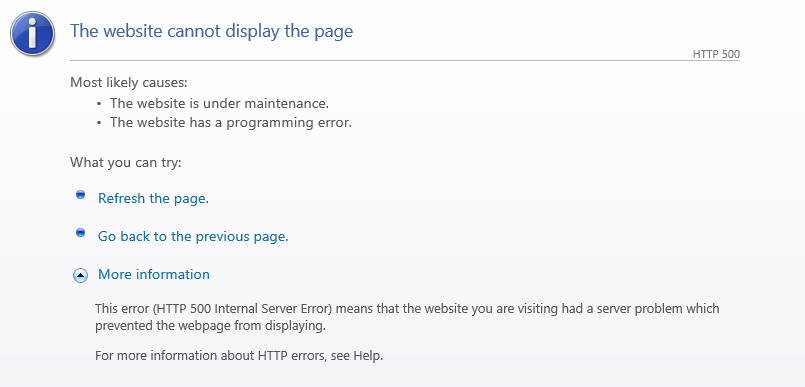

/var/log/directory. Alternatively, you could editwp-config.phpto turn on wordpress debug setting, take a look at this link.