You need to make your own walker menu (i am guessing you already know that), and the best way i think is overriding the function that ends each menu item which is end_el :
class logo_in_middle_Menu_Walker extends Walker_Nav_Menu {
public $menu_location = 'primary';
function __construct($menu_location_var) {
// parent class doesnt have a constructor so no parent::__construct();
$this->menu_location = $menu_location_var;
}
public function end_el(&$output, $item, $depth = 0, $args = array()) {
$locations = get_nav_menu_locations(); //get all menu locations
$menu = wp_get_nav_menu_object($locations[$this->menu_location]); //one menu for one location so lets get the menu of this location
$menu_items = wp_get_nav_menu_items($menu->term_id);
$top_lvl_menu_items_count = 0; //we need this to work with a menu with children too so we dont use simply $menu->count here
foreach ($menu_items as $menu_item) {
if ($menu_item->menu_item_parent == "0") {
$top_lvl_menu_items_count++;
}
}
$total_menu_items = $top_lvl_menu_items_count;
$item_position = $item->menu_order;
$position_to_have_the_logo = ceil($total_menu_items / 2);
if ($item_position == $position_to_have_the_logo && $item->menu_item_parent == "0") { //make sure we output for top level only
$output .= "</li>\n<img src='PATH_TO_YOUR_LOGO' alt='' />"; //here we add the logo
} else {
$output .= "</li>\n";
}
}
}
i am assuming that if its a menu with an uneven number of item say 5 the logo will be after the third element, also that this is only for top elements only.
you have to use it like this in the menu location:
<?php
wp_nav_menu(array(
'theme_location' => 'footer',
"walker" => new logo_in_middle_Menu_Walker('footer'),
));
?>
you have to supply the name of the theme location.
Here with 4 items:
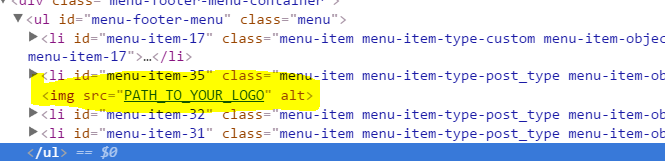
Here with 5:


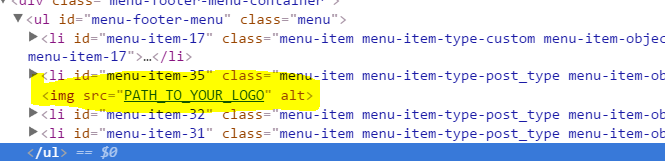

middle of my navbarand what is the criteria for the particular<li>?